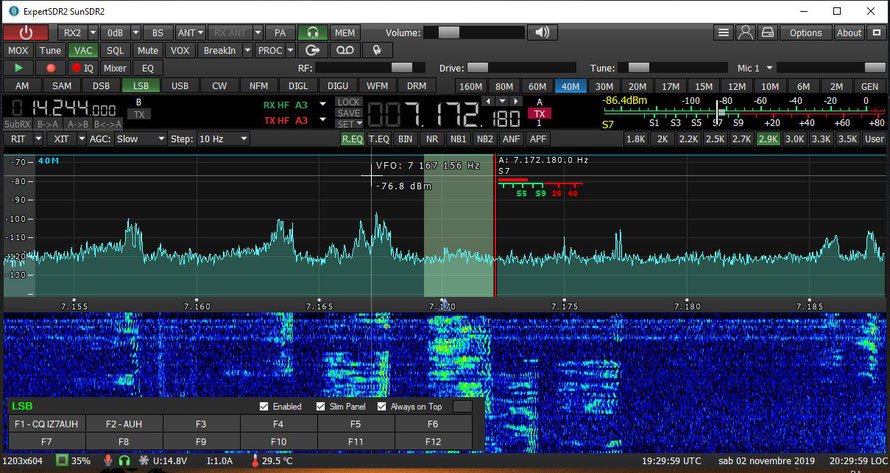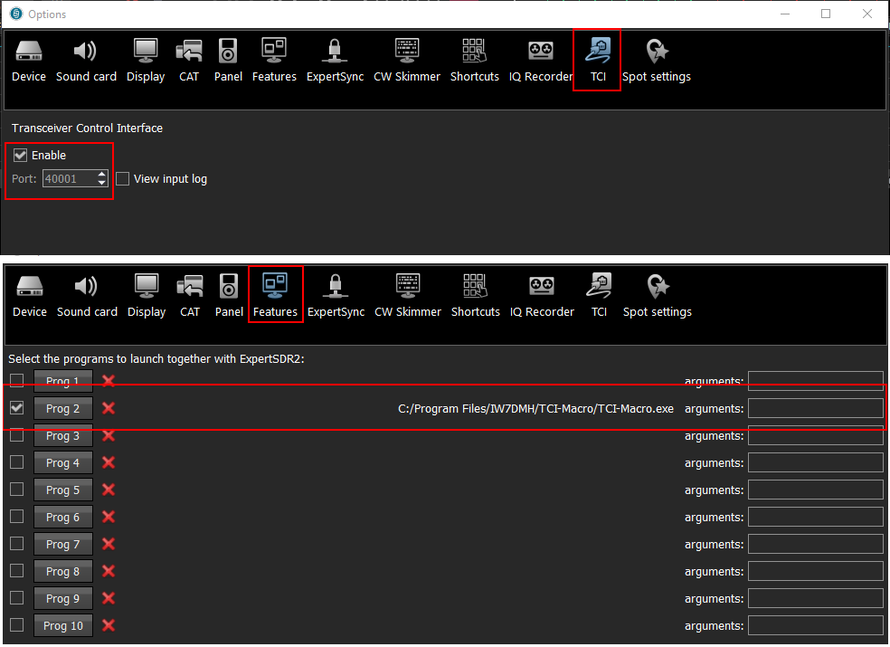TCI Macro for Expert SDR rigs
NB: Just for your knowledge, I want to inform you that Yuri, UT4LW, released the TCI-Macro feature in his SDC program.
Be sure to download the 15.0.1 Release (or later). You will find a panel very similar to mine TCI-Macro program but this time you aren't forced to use VAC. In addition, like EESDR, it works on Linux and MacOSx as well.
- 1.5.6 - Added PTT control via Serial Port. Now you can have direct control on external devices connected to
your PC (09/03/2020)
- 1.4.2 - Now with DVK feature for SSB operations and a new dark layout! - (30/10/2019)
Also available a compact layout that fits nicely in EESDR interface
TCI – Transceiver Control Interface is the network interface for control, data transfer and synchronization between Expert SDR rigs and devices. Using TCI you can have seamless connection with third-party software like SDC (with its own Skimmer), LogHX, SWISSLOG, RUMlog. If your logging program doesn't still support TCI, or you just want to add CW Macro to EESDR, you can use the TCI-Macro.
Warning: TCI Macro is implemented in Microsoft .Net enviroment so you can't use it in Linux or Mac OSx operating systems. It is implemented with the keyboard global hooking system, so you may have some troubles with paranoic antiviruses. In this case you can just add exception and run safely the program.
First you have to install TCI Macro. Installation is quite simple, just hit "Next" and go-on.
-
TCI-Macro.zip
for 64 and 32 bit OS - Version 1.5.6
-------------------------------------------------
- TCI-Macro x64.zip for 64 bit OS - Version 1.02
- TCI-Macro x86.zip for 32 bit OS - Version 1.02
At the first exec you have to configure the TCI endpoint (<Host or IP>:<Port number>). See the picures below.
Usually it is 127.0.0.1:40001 or localhost:40001. Host or IP is the address of the PC on which EESDR is running, while Port Number is the port you have configured in EESDR (Options->TCI panel).
In the same panel you can configure each Macro Text and Button Label. The last one is only a mnemonic text.
If you like you can configure a new Feature in EESDR like in the picture below. This make TCI-Macro to start with EESDR.
Voice configuration
First of all you need to configure a Virtual Audio Cable. (Line 1 in the picture below)
Then you have to configure it in the Options -> VAC panel of EESDR
In TCI-Macro just select the VAC cable. It is in the available audio device list. You can also set the AF Gain (Volume) and a PTT delay in ms (milliseconds between PTT-ON and VOICE-ON).
In the same panel you can configure a Button Label and a .avi file.
That's all.
Once the program is configured you have the following options:
- Send a macro using the mouse. It is not the best way but it works.
-
Send a macro using a configured Function Key. You don't need the main focus on TCI-Macro window because the program hooks globally any key pressed in your
system and sends the macro in background to EESDR. It also works with minimized window or when you are using another program. However, this approach has a drawback: if you
are running another program that uses the same function keys that you have configured in TCI-Macro they will not work. For this purpose you can uncheck the Enable button without closing
TCI-Macro and then go on with your program.
It is the same if you have configured a EESDR shortcuts with the same function keys you already configured in TCI-Macro. - Send free words or sentences writing them in the textbox and hitting Enter. (It works only in cw mode)
You can set the Macro speed using the dedicated spin buttons.
Note: TCI-Macro sends a CW macro when the mode is CW and a voice macro in all other modes. Using the TCi protocol it can do automatic mode switch and can drive the PTT line without additional hw/sw components.
PTT via Serial Port
From the 1.5.4 release you can configure a serial port to drive a PTT line of a external device (Power amplifier, sequencer, and so on).
Just write the com port name (COM3 or COM4, for example) and the serial control line (DTR or RTS). Then save changes and reconnect the program (push the Disconnect-Connect button on main page).
See the picture below for more informations
Select None in the CONTROL line box to disable the PTT control.
Write me a email if you find something wrong.
73', iw7dmh